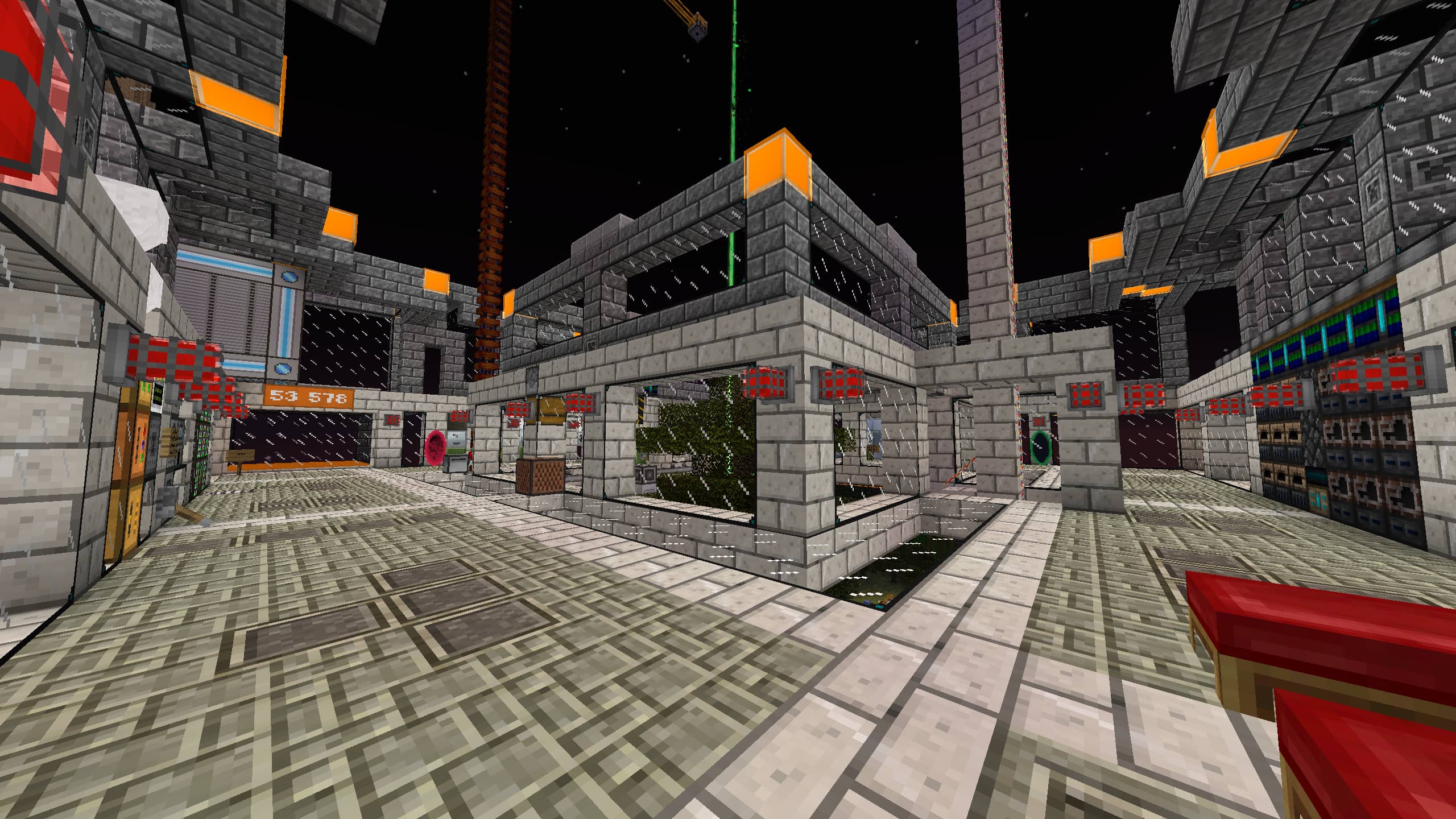Migrating instances from MultiMC
 In MultiMC
In MultiMC
In order to transfer an instance, or multiple instances from MultiMC to PolyMC, you must begin the process by opening MultiMC on your computer.
Now that MultiMC is open, navigate to the Folders tab located on the top menu bar, to the left of the Settings tab.
Left click on the tab and select the View Instance Folder option. This should then open your system's file explorer application with the correct directory in view.
Now that the MultiMC instance directory is open, you may select, and then copy the instances that you wish to transfer.
 In PolyMC
In PolyMC
To complete the transfer process, you must now open PolyMC.
As you did in MultiMC previously, navigate to the Folders tab located on the top menu bar, to the left of the Settings tab.
Left click on the tab and select the View Instance Folder option. This should once again open your system's file explorer application with the correct directory in view.
Now that the PolyMC instance directory is open, you may paste the instance(s) that you previously copied from the MultiMC directory.
Optional: If you would like to transfer your pack icon selections, navigate up from the MultiMC instances folder to the main MultiMC folder. Do the same for PolyMC. Copy the icons folder from MultiMC to PolyMC.
Finishing up
Now, in PolyMC, your instances should appear as they normally would in MultiMC.
If you have transfered instances across devices or packaging formats, you may need to change the version of Java that'll be used to launch Minecraft. You can learn how to do so on this page.