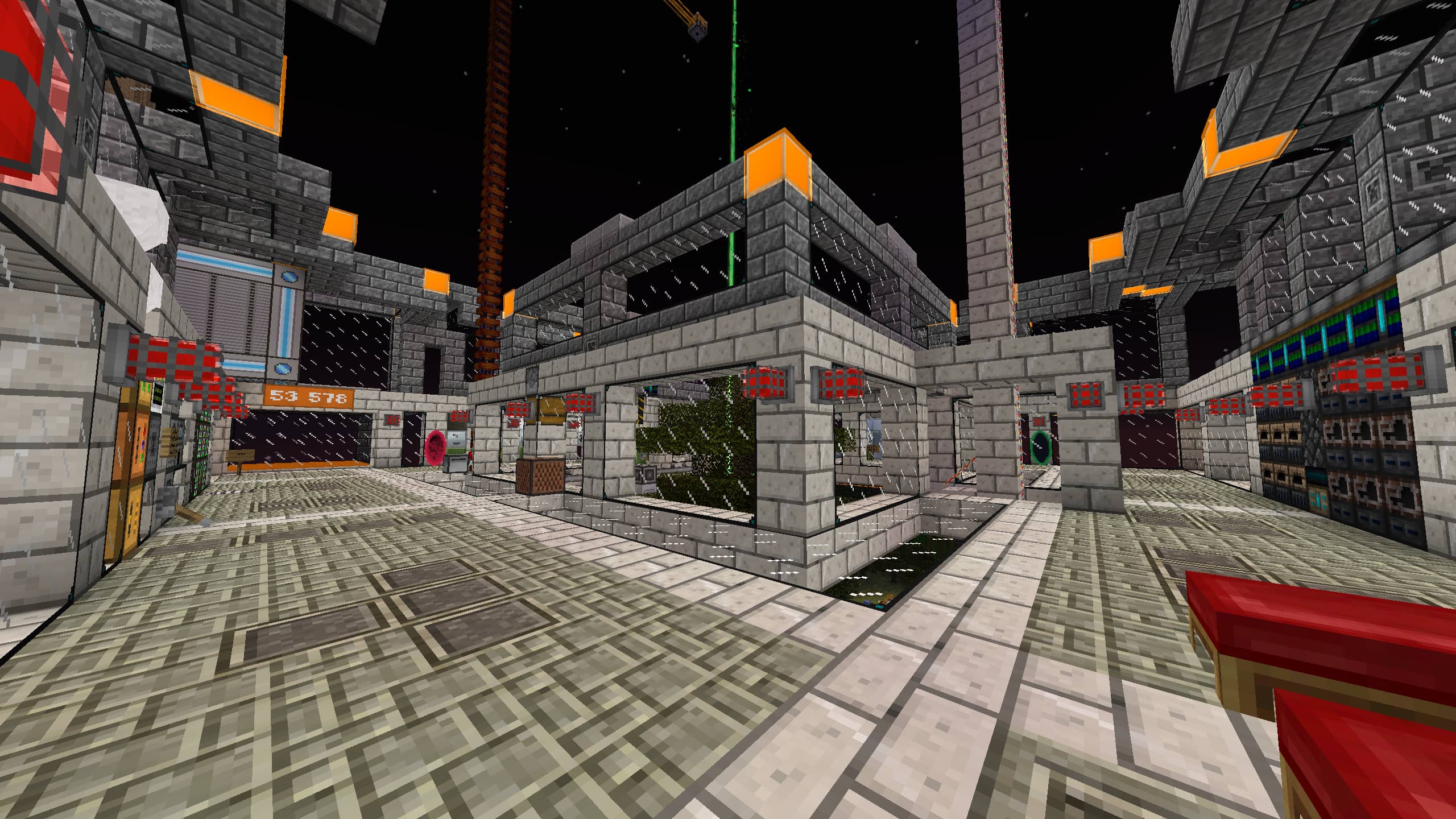Installing PolyMC
Installing PolyMC
Installing PolyMC on most platforms should be quite straightforward. Head over to our Downloads page, and choose the option that'll work best for your operating system.
Common Issues
 Windows (7, 8.1, 10, 11)
Windows (7, 8.1, 10, 11)
How do I open a .zip file?
Windows by default can "open" .zip archive files, but in order to use PolyMC, you will want to extract it instead.
Windows Protected my PC?
This is unfortunately normal behaviour due to the nature of the Windows app signing process. PolyMC has yet to purchase a signature, however, with enough funding, we may choose to do so in the future. PolyMC is an open-source application. As a result of this, all of the source code is public, and can be audited by any individual or group. If you would like to do so yourself, you can do so here.
If you are comfortable and trust PolyMC, then you can click on the More info button, and then do the same on the Run anyway one too.
 Windows 7 and 8.1
Windows 7 and 8.1
api-ms-win-core-synch-l1-2.0.dll not found?
PolyMC 1.4.0 and higher started using Qt 6 by default on Windows, which does not support Windows 7 and Windows 8.1.
For this reason, we still provide a build that uses Qt 5 in our download page called "Legacy version", you'll have to use that on those legacy versions of Windows.
 macOS
macOS
macOS cannot verify that this app is free from malware?
Much like the similar pop-up on Windows, this too is normal behaviour.
If you face this obstacle, right-click on PolyMC.app, and click Open. Click the Close button on the pop-up window, and then right-click on PolyMC.app again. Click on open, and then click on Open once more.
There's also another way to do this: open your Mac's System Preferences application, and make your way to the Security & Privacy page. Once there, near the bottom of the page, there should be an "Open Anyway" option. Click on that option, and then re-open the installer.
 Linux
Linux
How do I install the PolyMC Flatpak on my Linux system?
Detailed instructions on setting-up your system to install Flatpak applications from Flathub, can be found here.
How do I open the PolyMC AppImage on my Linux system?
Depending on your system, you may need to grant the PolyMC AppImage executable permissions.
You can do this by opening your system's terminal application, making sure to navigate to the location of the downloaded AppImage, before granting the execute permission using this command:
sudo chmod +x PolyMC-Linux-7.0-x86_64.AppImagePlease note, that depending on the version of PolyMC that you have downloaded, you may have to change the version number in the command above.
If you want to simplify the installation of the AppImage, use AppimageLauncher. Note that this won't work on non-systemd system and we recommend just using packages.
PolyMC isn't using my system theme
PolyMC added support for Qt 6 in the 1.4.0 update.
This means that some themes and theming platforms, like Breeze and KDE Plasma's theming will not work on builds using that version of the Qt toolkit.
But don't worry, we still provide Qt 5 builds.
You can find them on the download page.

 Windows and Linux
Windows and Linux
I want to make my system install portable
Since PolyMC 1.2.0, you can make any install portable (or making portable installs system) just by adding (or removing) portable.txt to the PolyMC root directory.