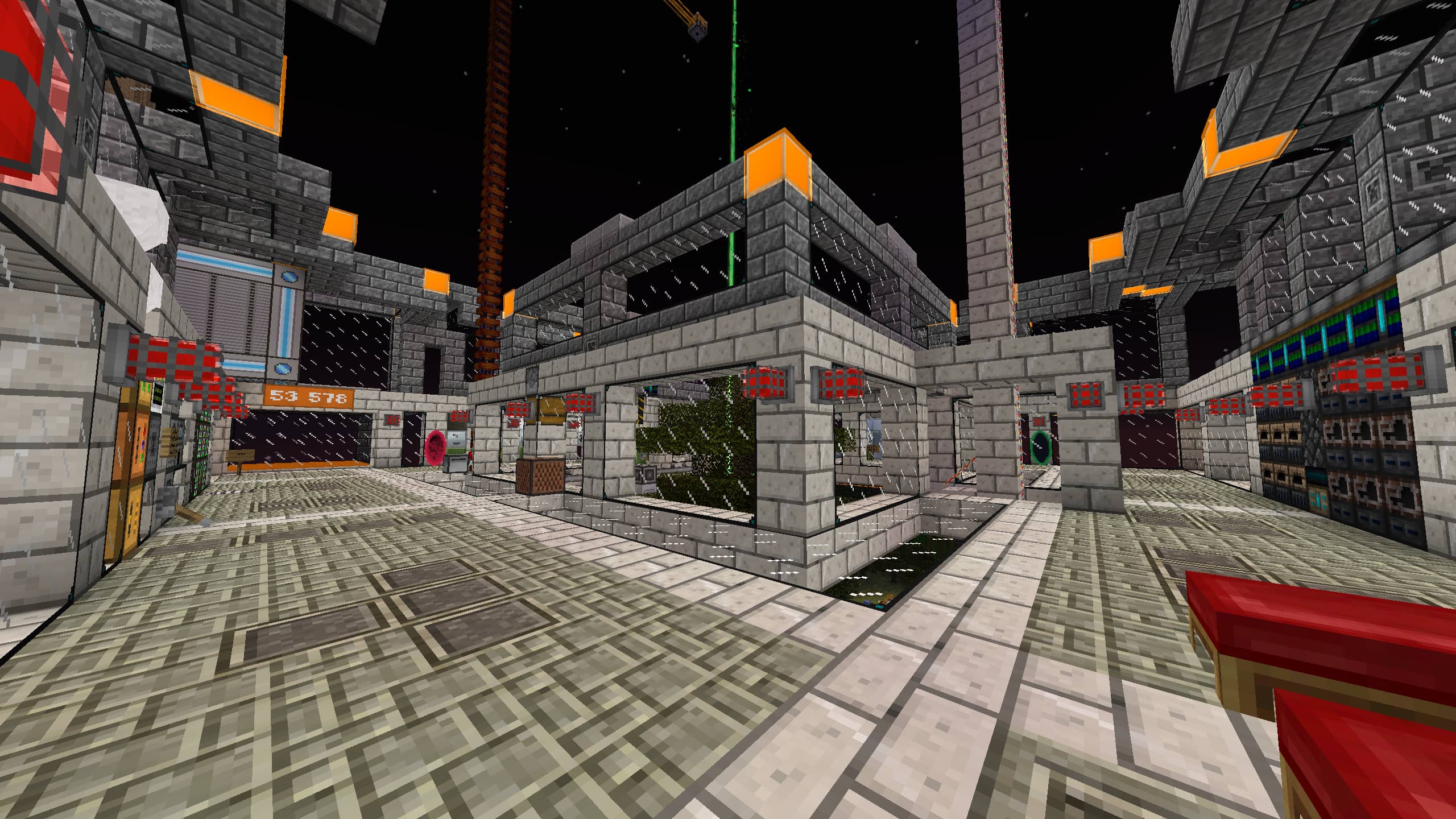Build Instructions
Contents
Getting the source
Clone the source code using git, and grab all the submodules:
git clone --recursive https://github.com/PolyMC/PolyMC.git
cd PolyMCThe rest of the documentation assumes you have already cloned the repository.
Linux
Getting the project to build and run on Linux is easy if you use any modern and up-to-date Linux distribution.
Build dependencies
- A C++ compiler capable of building C++17 code.
- Qt Development tools 5.12 or newer (
qtbase5-dev qtchooser qt5-qmake qtbase5-dev-tools libqt5core5a libqt5network5 libqt5gui5 libqt5charts5-devon Debian-based systems)- Alternatively you can also use Qt 6.0 or newer (
qt6-base-dev qtchooser qt6-base-dev-tools libqt6core6 libqt6core5compat6-dev libqt6network6 libqt6charts6-devon Debian (testing/unstable) based systems), if you prefer it.
- Alternatively you can also use Qt 6.0 or newer (
- cmake 3.15 or newer (
cmakeon Debian-based system) - extra-cmake-modules (
extra-cmake-moduleson Debian-based system) - zlib (
zlib1g-devon Debian-based system) - Java JDK (
openjdk-17-jdkon Debian-based system) - GL headers (
libgl1-mesa-devon Debian-based system) - scdoc if you want to generate manpages (
scdocon Debian-based system)
You can use IDEs, like KDevelop, QtCreator or CLion to open the CMake project, if you want to work on the code.
Building a portable binary
cmake -S . -B build \
-DCMAKE_INSTALL_PREFIX=install
# -DLauncher_QT_VERSION_MAJOR="6" # if you want to use Qt 6
cmake --build build -j$(nproc)
cmake --install build
cmake --install build --component portableBuilding & installing to the system
This is the preferred method of installation, and is suitable for packages.
cmake -S . -B build \
-DCMAKE_BUILD_TYPE=Release \
-DCMAKE_INSTALL_PREFIX="/usr" \ # Use "/usr" when building Linux packages. If building not for package, use "/usr/local"
-DENABLE_LTO=ON # if you want to enable LTO/IPO
# -DLauncher_QT_VERSION_MAJOR="6" # if you want to use Qt 6
cmake --build build -j$(nproc)
cmake --install build # Optionally specify DESTDIR for packages (i.e. DESTDIR=${pkgdir} cmake --install ...)Building a .deb
Requirements: makedeb installed on your system.
git clone https://mpr.makedeb.org/polymc.git
cd polymc
makedeb -sThe .deb will be located in the directory the repo was cloned in.
Building an .rpm
Build dependencies are automatically installed using DNF, however, you will also need the rpmdevtools package (on Fedora),
in order to fetch sources and setup your tree.
You don't need to clone the repo for this; the spec file handles that.
cd ~
# setup your ~/rpmbuild directory, required for rpmbuild to work.
rpmdev-setuptree
# get the rpm spec file from the polymc-misc repo
wget https://copr-dist-git.fedorainfracloud.org/cgit/sentry/polymc/polymc.git/plain/polymc.spec
# install build dependencies
sudo dnf builddep polymc.spec
# download build sources
spectool -g -R polymc.spec
# now build!
rpmbuild -bb polymc.specThe path to the .rpm packages will be printed once the build is complete.
Building a Flatpak
You don't need to clone the entire PolyMC repo for this; the Flatpak file handles that.
Both flatpak and flatpak-builder must be installed on your system to proceed.
git clone https://github.com/flathub/org.polymc.PolyMC
cd org.polymc.PolyMC
# remove --user --install if you want to build without installing
flatpak-builder --user --install flatbuild org.polymc.PolyMC.ymlInstalling Qt using the installer (optional)
-
Run the Qt installer.
-
Choose a place to install Qt.
-
Choose the components that you wish install.
- You need Qt 5.12.x 64-bit ticked. (or a newer version)
- Alternatively you can choose Qt 6.0 or newer
- You need Tools/Qt Creator ticked.
- Other components are selected by default, you can un-tick them if you don't need them.
- You need Qt 5.12.x 64-bit ticked. (or a newer version)
-
Accept the license agreements.
-
Double-check the install details and then click "Install".
- Installation can take a very long time, go grab a cup of tea or something and let it work.
Loading the project in Qt Creator (optional)
-
Open Qt Creator.
-
Choose
File->Open File or Project. -
Navigate to the Launcher source folder you cloned and choose CMakeLists.txt.
-
Read the instructions that just popped up about a build location and choose one.
-
You should see "Run CMake" in the window.
- Make sure that Generator is set to "Unix Generator (Desktop Qt 5.12.x GCC 64bit)".
- Alternatively this is probably "Unix Generator (Desktop Qt 6.x.x GCC 64bit)"
- Hit the "Run CMake" button.
- You'll see warnings and it might not be clear that it succeeded until you scroll to the bottom of the window.
- Hit "Finish" if CMake ran successfully.
- Make sure that Generator is set to "Unix Generator (Desktop Qt 5.12.x GCC 64bit)".
-
Cross your fingers, and press the "Run" button (bottom left of Qt Creator).
- If the project builds successfully it will run and the Launcher window will pop up.
If this doesn't work for you, please let us know on our Discord sever, or Matrix Space.
Windows
We recommend using a build workflow based on MSYS2, as it's the easiest way to get all of the build dependencies.
Dependencies
- MSYS2 - Software Distribution and Building Platform for Windows
- Make sure to follow all instructions on the webpage.
- Java JDK 8 or later
- Make sure that "Set JAVA_HOME variable" is enabled in the Adoptium installer.
Preparing MSYS2
-
Open the MSYS2 MinGW x86 shortcut from the start menu
- NOTE: There are multiple different MSYS2 related shortcuts. Make sure you actually opened the right MinGW version.
- We recommend building using the 32-bit distribution of MSYS2, as the 64-bit distribution is known to cause problems with PolyMC.
-
Install helpers: Run
pacman -Syu pactoys gitin the MSYS2 shell. -
Install all build dependencies using
pacboy: Runpacboy -S toolchain:p cmake:p ninja:p qt6-base:p qt6-5compat:p qt6-svg:p qt6-imageformats:p qt6-charts:p quazip-qt6:p extra-cmake-modules:p.- Alternatively you can use Qt 5 (for older Windows versions), by running the following command instead:
pacboy -S toolchain:p cmake:p ninja:p qt5-base:p qt5-svg:p qt5-imageformats:p qt5-charts:p quazip-qt5:p extra-cmake-modules:p - This might take a while, as it will install Qt and all the build tools required.
- Alternatively you can use Qt 5 (for older Windows versions), by running the following command instead:
Compile from command line on Windows
-
Open the correct MSYS2 MinGW x86 shell and clone PolyMC by doing
git clone --recursive https://github.com/PolyMC/PolyMC.git, and change directory to the folder you cloned to. -
Now we can prepare the build itself: Run
cmake -Bbuild -DCMAKE_INSTALL_PREFIX=install -DENABLE_LTO=ON -DLauncher_QT_VERSION_MAJOR=6. These options will copy the final build toC:\msys64\home\<your username>\PolyMC\installafter the build.- NOTE: If you want to build using Qt 5, then remove the
-DLauncher_QT_VERSION_MAJOR=6parameter
- NOTE: If you want to build using Qt 5, then remove the
-
Now you need to run the build itself: Run
cmake --build build -jX, where X is the number of cores your CPU has. -
Now, wait for it to compile. This could take some time, so hopefully it compiles properly.
-
Run the command
cmake --install build, and it should install PolyMC to whatever the-DCMAKE_INSTALL_PREFIXwas. -
If you don't want PolyMC to store its data in
%APPDATA%, runcmake --install build --component portableafter the install process -
In most cases, whenever compiling, the OpenSSL DLLs aren't put into the directory to where PolyMC installs, meaning that you cannot log in. The best way to fix this, is just to do
cp /mingw32/bin/libcrypto-1_1.dll /mingw32/bin/libssl-1_1.dll install. This should copy the required OpenSSL DLLs to log in.
macOS
Install prerequisites
- Install XCode Command Line tools.
- Install the official build of CMake (https://cmake.org/download/).
- Install extra-cmake-modules
- Install JDK 8 (https://adoptium.net/temurin/releases/?variant=openjdk8&jvmVariant=hotspot).
- Install Qt 5.12 or newer or any version of Qt 6 (recommended)
Using homebrew you can install these dependencies with a single command:
brew update # in the case your repositories weren't updated
brew install qt openjdk@17 cmake ninja extra-cmake-modules # use qt@5 if you want to install qt5XCode Command Line tools
If you don't have XCode Command Line tools installed, you can install them with this command:
xcode-select --installBuild
Choose an installation path.
This is where the final PolyMC.app will be constructed when you run make install. Supply it as the CMAKE_INSTALL_PREFIX argument during CMake configuration. By default, it's in the dist folder, under PolyMC.
mkdir build
cd build
cmake \
-DCMAKE_BUILD_TYPE=Release \
-DCMAKE_INSTALL_PREFIX:PATH="$(dirname $PWD)/dist/" \
-DCMAKE_PREFIX_PATH="/path/to/Qt/" \
-DQt5_DIR="/path/to/Qt/" \
-DCMAKE_OSX_DEPLOYMENT_TARGET=10.14 \
-DLauncher_QT_VERSION_MAJOR=6 \ # if you want to use Qt 6
-DENABLE_LTO=ON \ # if you want to enable LTO/IPO
-DLauncher_BUILD_PLATFORM=macOS
#-DCMAKE_OSX_ARCHITECTURES="x86_64;arm64" # to build a universal binary (not reccomended for development)
..
make installRemember to replace /path/to/Qt/ with the actual path. For newer Qt installations, it is often in your home directory. (For the Homebrew installation, it's likely to be in /opt/homebrew/opt/qt.
Note: The final app bundle may not run due to code signing issues, which
need to be fixed with codesign -fs -.
OpenBSD
Tested on OpenBSD 7.0-alpha i386. It should also work on older versions.
Build dependencies
- A C++ compiler capable of building C++11 code (included in base system).
- Qt Development tools 5.12 or newer (meta/qt5).
- cmake 3.1 or newer (devel/cmake).
- extra-cmake-modules (devel/kf5/extra-cmake-modules)
- zlib (included in base system).
- Java JDK (devel/jdk-1.8).
- GL headers (included in base system).
- lwjgl (games/lwjgl and games/lwjgl3).
You can use IDEs, like KDevelop or QtCreator, to open the CMake project if you want to work on the code.
Building a portable binary
mkdir install
# configure the project
cmake -S . -B build \
-DCMAKE_INSTALL_PREFIX=./install -DCMAKE_PREFIX_PATH=/usr/local/lib/qt5/cmake -DENABLE_LTO=ON
# build
cd build
make -j$(nproc) install
cmake --install install --component portableBuilding & installing to the system
This is the preferred method of installation, and is suitable for packages.
# configure everything
cmake -S . -B build \
-DCMAKE_BUILD_TYPE=Release \
-DCMAKE_INSTALL_PREFIX="/usr/local" \ # /usr/local is default in OpenBSD and FreeBSD
-DCMAKE_PREFIX_PATH=/usr/local/lib/qt5/cmake # use linux layout and point to qt5 libs
-DENABLE_LTO=ON # if you want to enable LTO/IPO
cd build
make -j$(nproc) install # Optionally specify DESTDIR for packages (i.e. DESTDIR=${pkgdir})IDEs and Tooling
There are a few tools that you can set up to make your development workflow smoother. In addition, some IDEs also require a bit more setup to work with Qt and CMake.
ccache
ccache is a compiler cache. It speeds up recompilation by caching previous compilations and detecting when the same compilation is being done again.
You can download it here. After setting up, builds will be incremental, and the builds after the first one will be much faster.
VS Code
To set up VS Code, you can download the C/C++ extension, since it provides IntelliSense auto complete, linting, formatting, and various other features.
Then, you need to setup the configuration. Go into the command palette and open up C/C++: Edit Configurations (UI). There, add a new configuration for PolyMC.
- Add the path to your Qt
includefolder toincludePath - Add
-L/{path to your Qt installation}/libtocompilerArgs - Set
compileCommandsto${workspaceFolder}/build/compile_commands.json - Set
cppStandardtoc++14or higher.
For step 3 to work, you also have to reconfigure CMake to generate a compile_commands.json file. To do this, add -DCMAKE_EXPORT_COMPILE_COMMANDS=ON to the end of your CMake configuration command and run it again. You should see a file at build/compile_commands.json.
Now the VS Code setup should be fully working. To test, open up some files and see if any error squiggles appear. If there are none, it's working properly!
Here is an example of what .vscode/c_cpp_properties.json looks like on macOS with Qt installed via Homebrew:
{
"configurations": [
{
"name": "Mac (PolyMC)",
"includePath": [
"${workspaceFolder}/**",
"/opt/homebrew/opt/qt@5/include/**"
],
"defines": [],
"macFrameworkPath": [
"/Applications/Xcode.app/Contents/Developer/Platforms/MacOSX.platform/Developer/SDKs/MacOSX.sdk/System/Library/Frameworks"
],
"compilerPath": "/usr/bin/clang",
"compilerArgs": [
"-L/opt/homebrew/opt/qt@5/lib"
],
"compileCommands": "${workspaceFolder}/build/compile_commands.json",
"cStandard": "c17",
"cppStandard": "c++14",
"intelliSenseMode": "macos-clang-arm64"
}
],
"version": 4
}CLion
- Open CLion
- Choose
File->Open - Navigate to the source folder
- Go to settings
Ctrl+Alt+S - Navigate to
ToolchainsinBuild, Execution, Deployment- Set the correct build tools (see here)
- CMake:
cmake(optional) - Make:
make(optional) - C Compiler:
gcc - C++ Compiler:
g++ - Debugger:
gdb(optional)
- Navigate to
CMakeinBuild, Execution, Deployment- Set
Build directorytobuild
- Set
- Navigate to
Edit Configurations(see here)- Create a new configuration
- Name:
All - Target:
All targets - Choose the newly added configuration as default
Now you should be able to build and test PolyMC with the Build and Run buttons.